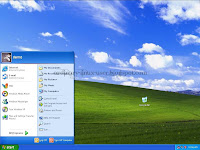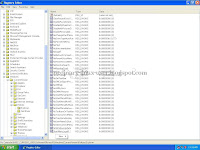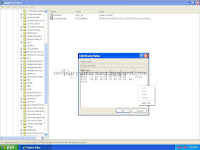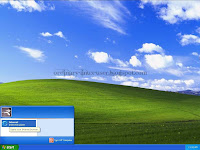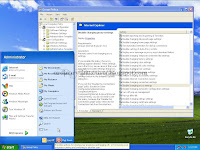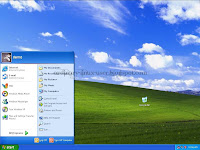
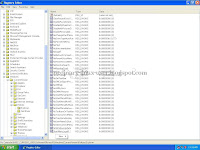
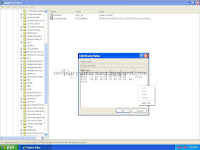
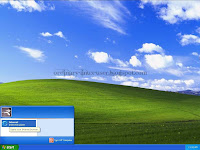
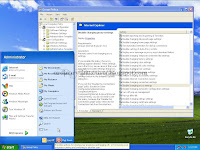
Screenshots...
Last week I've been assigned with mini project on how to setup a kiosk machine
(well, sort of). Instead of spending money for the right tool
(which could save time), the manager kept pushing for the free alternative route. The worst part is, company web portal can only be access via IE7+
(common case for local company) which means no Linux on the list.
The only option that I have in hand was to use Windows XP with IE8. To strip down the OS features it would be easy to use Group Policy
(gpedit.msc) however the changes will affect all users. So whether I want it or not, I need to tweak the registry for kiosk user. I've set the machine with two users:
1) administrator - for pc maintenance
2) demo - kiosk user
For now, kiosk user is in admin group. Log into the machine as kiosk user and hide the icon from desktop via right click menu. Then open the registry
(run -> regedit). Here's the steps:
1) Go to HKEY_CURRENT_USER\Software\Microsoft\Windows\CurrentVersion\Policies\Explorer\ and add DWORD values below
(leave NoRun = 0 for now, change it to 1 once everything is done)
NoStartMenuMFUprogramsList = 1
NoStartMenuMorePrograms = 1
NoWindowsUpdate = 1
NoStartMenuMyMusic = 1
NoSMMyPictures = 1
NoFavoritesMenu = 1
NoRecentDocsMenu = 1
DisableMyPicturesDirChange = 1
DisableMyMusicDirChange = 1
DisableFavoritesDirChange = 1
NoSMMyDocs = 1
DisablePersonalDirChange = 1
ClearRecentDocsOnExit = 1
NoNetworkConnections = 1
NoStartMenuNetworkPlaces = 1
NoRecentDocsNetHood = 1
NoSMHelp = 1
NoFind = 1
NoResolveSearch = 1
NoResolveTrack = 1
StartMenuLogoff = 1
NoStartMenuEjectPC = 1
NoChangeStartMenu = 1
NoSetTaskbar = 1
NoInstrumentation = 1
NoUserNameInStartMenu = 1
NoToolbarsOnTaskbar = 1
NoViewContextMenu = 1
NoSMConfigurePrograms = 1
NoTrayItemsDisplay = 1
NoTrayContextMenu = 1
Nologoff = 1
NoSetFolders = 1
NoRun = 0
2) In the same location, change value for NoDriveTypeAutoRun to b1
3) Now add two keys (NonEnum and System) under HKEY_CURRENT_USER\Software\Microsoft\Windows\CurrentVersion\Policies\. I'll have a structure like below
HKEY_CURRENT_USER
\Software
\Microsoft
\Windows
\CurrentVersion
\Policies
\Explorer
\NonEnum
\System
4) Remove
"My Computer" from Startup Menu, go to HKEY_CURRENT_USER\Software\Microsoft\Windows\CurrentVersion\Policies\NonEnum\ and add DWORD value below
(don't ask me why it's been named with guid)
{20D04FE0-3AEA-1069-A2D8-08002B30309D} = 1
5) Disable
"Task Bar" and
"Lock Workstation", go to HKEY_CURRENT_USER\Software\Microsoft\Windows\CurrentVersion\Policies\System and add DWORD values
DisableTaskMgr = 1
DisableLockWorkstation = 1
6) Disable BalloonTip, hide
"Control Panel" and hide
"Printers and Faxes", go to HKEY_CURRENT_USER\Software\Microsoft\Windows\CurrentVersion\Explorer\Advanced\ and add DWORD values
ShowInfoTip = 0
StartButtonBalloonTip = 0
Start_ShowControlPanel = 0
Start_ShowPrinters = 0
7) Disable
"System Standby", go to HKEY_LOCAL_MACHINE\SYSTEM\CurrentControlSet\Services\ACPI\Parameters\ and add DWORD value
Attributes = 70
8) Disable
"Window Key" and
"F1", go to \HKEY_LOCAL_MACHINE\System\CurrentControlSet\Control\Keyboard Layout\ and add Binary value below
Scancode Map = 00,00,00,00,00,00,00,00,03,00,00,00,50,E0,5B,E0,48,E0,3B,00,00,00,00,00
Reboot the machine and test the changes. Once everything okay, re-open regedit and change the value for NoRun to 1
To strip features from IE
(such as SaveAs, Print etc), log into the machine as admin and set it via Group Policy
(gpedit.msc). Finally, remove kiosk user
(demo) from
Administrators and add it into
Guests and
Remote Desktop Users group. Now I have a so called kiosk machine.
Welcome to my outdated world!!!
Update (18/04/2011)
After putting so much efforts into making this a reality, I've stumbled upon this link on
How to Put Windows XP in Kiosk Mode. Though I haven't try it yet, but the solution is damn simple. Argh!!!! I'm pulling off my hair now...