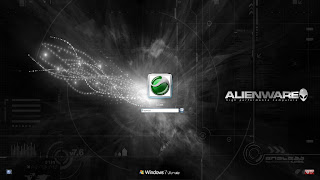
Custom background
1) Go to Start menu and in the search box type gpedit.msc, then press enter
2) Once the window with title "Local Group Policy Editor" appear, on the right side panel, click Computer Configuration -> Administrative Templates -> System -> Logon
3) Double click on "Always use custom logon background" and set it to Enabled, then click OK button
4) Now open Windows Explorer, go to C:\Windows\System32\oobe
5) Create new folder and rename it as Info
6) Create a subfolder for Info and rename it as backgrounds. You should have a structure like below
C:\Windows\System32\oobe\Info\backgrounds
7) Copy your favorite image file to this folder and rename it as backgroundDefault. Image must be in JPG format and the size should be less than 256 KB.
8) Restart your machine
Note:
Tested on Windows 7 Professional 64bit and Windows 7 Ultimate 32bit with 1920x1080 dimension image.
No comments:
Post a Comment