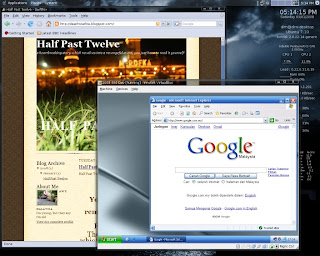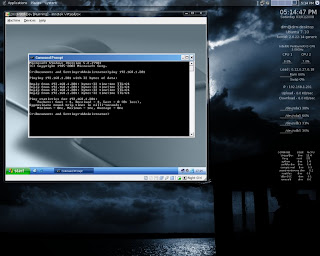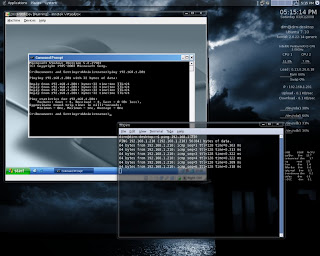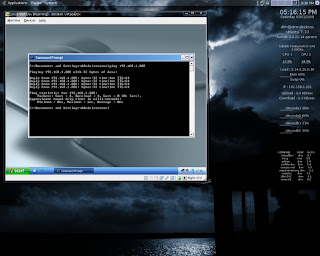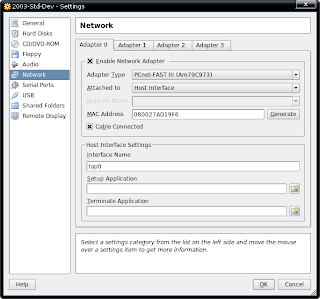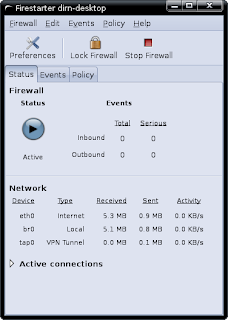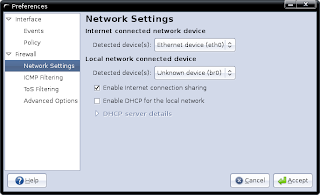Installation modes
Why must it be Ubuntu?
Because it's much more easier for me to find my favorite .deb in repository and internet (deluge, exaile etc). This is a case for pc with Pentium III or higher but lower in ram size (128Mb to be precise, and most of my relatives are using this kind of pc).
Why Pentium III or higher?
It is noted in polishlinux.org regarding Ubuntu system responsiveness
"Technically, packages (except for the kernel and libc) are compiled for 486, but with Pentium III (or higher) optimizations."
So for pc with the lower specification as I mentioned above, Puppy Linux will do the job :)
Ok, first thing needs to be done is to download the alternate installer .iso image from here or the torrent file from here. Burn it to a disc and boot your pc with it. At installation menu, press F4 to change installation mode from normal install to command line system install, then you can proceed with the installation. It's pretty straight forward and easy.
For partitioning, I suggest selecting manual option would be better. If you're not sure what to do, probably you can use other tools before the installation such as System Recovery CD or GParted liveCD to set your partitions. By doing so, you just need to set mounting point during the installation. Since the ram size is small for the pc, it'll be better to set your swap partition 3 or 4 times bigger than the size of your ram. Once the installation done, you need to restart the pc.
Once you logged in, you can see a black screen with a white text. Don't worry, you're not going to spend the rest of your life with that black screen :). Here's what you need to do next
a) Update the system metadata
$ sudo aptitude updateb) Update the system
$ sudo aptitude upgradec) Install window manager, since the FVWM-Crystal version in Ubuntu repo is 3.0.4, you can upgrade to latest version (3.0.6 at the time of writing) by downloading the tarballs and install
$ sudo aptitude install xorg fvwm-crystal linux-headers-`uname -r` build-essential msttcorefonts tango-icon-theme menu
$ wget http://download.gna.org/fvwm-crystal/3.0.6/fvwm-crystal-3.0.6.tar.gz
$ tar -xvzf fvwm-crystal-3.0.6-tar.gz
$ cd fvwm-crystal-3.0.6
$ sudo make install
d) Make sure X knows to trigger FVWM-Crystal when it starts up$ nano -w ~/.xinitrce) Type the text below to the file and press Ctrl+O and Ctrl+X to save and exit
$ exec fvwm-crystalf) Start your window manager
$ startxg) Once you're in, right click the desktop and X terminal will appear. Now we need to install some of the basic tools to the system. There's a lot of choices for file manager, my favorite are pcmanfm, thunar or nautilus
$ sudo aptitude install gdm xfce4-terminal nautilus synaptic update-manager ubuntu-gdm-themes usplash usplash-theme-ubuntu gnome-media file-rollerh) Then install other applications
$ sudo apt-get install firefox pidgin gedit abiword gnumeric rar unrar lha firestarter frozen-bubble gimp inkscape exaile vlc totem kaffeinei) And the most important part is multimedia codecs
$ sudo apt-get install gstreamer0.10-plugins-ugly-multiverse gstreamer0.10-plugins-bad-multiverse gstreamer0.10-plugins-bad gstreamer0.10-plugins-ugly gstreamer0.10-ffmpeg libxine1-ffmpeg libdvdread3 w32codecs flashplugin-nonfreeThere you are, a stripped down version of Ubuntu with lite windows manager :)

FVWM-Crystal default look

GDM

GDM Sessions

Recipes

Nebulae
Note:
Tested on Ubuntu 8.04 32-bit.