1) Download the zip file from here.
2) Extract it into your D:\ drive.
3) Go to extracted folder and copy your windows installer (in .iso format) into ISO subfolder.
4) Rename the iso file based on OS like listed below:
- Windows Vista - InstallVista.iso
- Windows 7 - InstallWin7.iso
- Windows XP Home - Install_XP_Home.iso
- Windows XP Pro - Install_XP_pro.iso
- Windows XP 64 - Install_XP_x64.iso
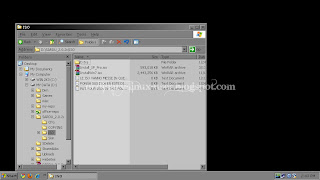
ISO folder
5) Execute sardu.exe, notice that your Windows installer has been detected by SARDU.
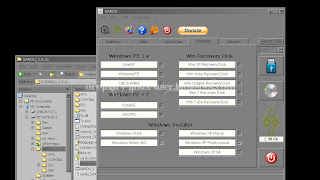
Windows installers detected
6) Plug in your USB thumb/pen/whatever you may call it drive and click "Search USB" button. Make sure it's using FAT32 file system (otherwise you may need to re-format it).
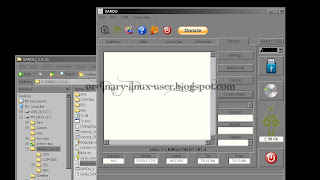
USB device detected
7) Once your USB pendrive detected, click button with pendrive icon to start the process.
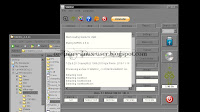
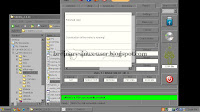
Processing...
8) Once completed, close SARDU and unplug your USB pendrive. Plug it into any machine that support boot up via USB, restart and press boot menu key (F12 for Dell). Select USB device and you're in.


SARDU boot menu
Note: Tested with Windows XP Pro and Windows 7 Ultimate 32-bit installer.
If you just need Windows XP installer, 1 GB pendrive should be sufficient enough.
For Linux users, MultiSystem does support Windows 7 and XP installer via syslinux and grub4dos option respectively. However from my test result, it only works for Windows 7. No luck for XP.
Update (14/04/2011)
I forgot to mention that if you want to install XP on SATA hard disk, you need to slipstream the driver into the installer. This can be done via nLite. Reference to SATA drivers for XP. However, I'm still unable to make my slipstreamed installer works.
Update (15/04/2011)
It's difficult to test the slipstreamed installer on VirtualBox. Solved the first BSOD by changing disk type from IDE to SATA. Second BSOD (happened at second stage) might be due to the different type of SATA driver required by VirtualBox. Wish I could get a real machine soon.
Update 2 (15/04/2011)
Slipstreamed installer works!!! Tested on real SATA hard disk. Perfect solution for netbook (USB pendrive + XP installer + SATA drivers).
No comments:
Post a Comment