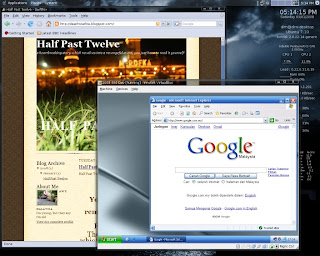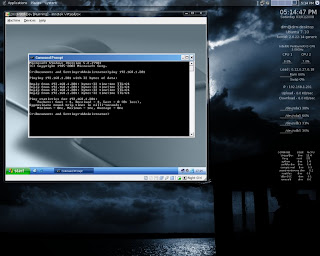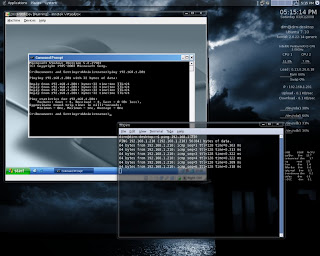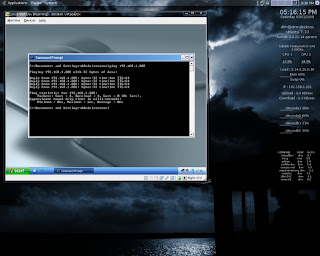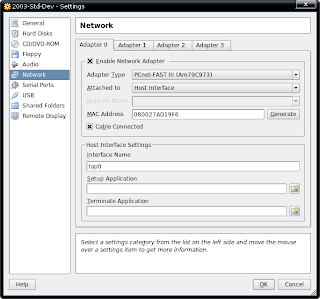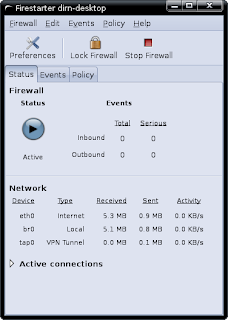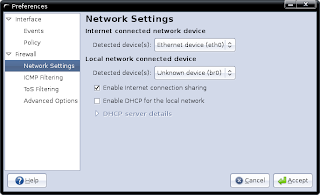1) Download the installer from Id Software
$ wget ftp://ftp.idsoftware.com/idstuff/quake3/linux/linuxq3ademo-1.11-6.x86.gz.sh
2) Allow the file to be executed as a program
$ sudo chmod 755 linuxq3ademo-1.11-6.x86.gz.sh
3) Post Dapper, dash is a default shell for Ubuntu. We need to change this to bash before installing the game. To do so, open terminal and at home folder execute the following command and select <No>.
$ sudo dpkg-reconfigure dash
4) Execute the installer
$ ./linuxq3ademo-1.11-6.x86.gz.sh -target ~/programs/q3-temp
5) If the installer is returning an error like below
Warning: unknown mime-type for "archive" -- using "application/*"
Warning: unknown mime-type for "integrity..." -- using "application/*"
Error: no such file "-r"
Error: no such file "-n"
Error: no such file "Verifying"
Error: no such file "archive"
Error: no such file "integrity..."
tail: cannot open `+6' for reading: No such file or directory
Warning: unknown mime-type for "-r" -- using "application/*"
Warning: unknown mime-type for "Error" -- using "application/*"
Warning: unknown mime-type for "in" -- using "application/*"
Warning: unknown mime-type for "check" -- using "application/*"
Warning: unknown mime-type for "sums" -- using "application/*"
Warning: unknown mime-type for "1808389199" -- using "application/*"
Warning: unknown mime-type for "1300192087" -- using "application/*"
Error: no such file "-r"
Error: no such file "Error"
Error: no such file "in"
Error: no such file "check"
Error: no such file "sums"
Error: no such file "1808389199"
Error: no such file "1300192087"
Press Return to close this window ...
6) Simply execute the command below and re-executing the installer
$ export _POSIX2_VERSION=199209
7) During the installation, if there's a permission denied error on the targeted bin folder, simply create the folder manually using terminal or nautilus and proceed with the installation
/
/home
/your-username
/programs
/q3-demo
/bin
8) Launch the game
$ programs/q3-demo/q3demo.x86
9) If there's no sound, check sound initialization section from the output, if it's the same as below
------- sound initialization -------
/dev/dsp: Broken pipe
Could not toggle.
10) Edit bootmisc.sh
$ sudo gedit /etc/init.d/bootmisc.sh
From
...
case "$1" in
start|"")
do_start
;;
...
to
...
case "$1" in
start|"")
do_start
echo "q3demo.x86 0 0 direct" > /proc/asound/card0/pcm0p/oss
echo "q3demo.x86 0 0 disable" > /proc/asound/card0/pcm0c/oss
;;
...
11) Restart your machine (there should be a way to restart the service alone)
12) Launch the game with parameters shown below
$ programs/q3-demo/q3demo.x86 +set s_musicvolume -1
13) Remove installer temp folder
$ rm -r programs/q3-temp
14) Change back shell from bash to dash by selecting <Yes>
$ sudo dpkg-reconfigure dash
Note:
Installation steps tested on Ubuntu 9.04, 9.10, 10.04 and Linux Mint 7
Update (04/12/2009):
/etc/init.d/bootmisc.sh has been removed from Ubuntu 9.10.
Solution:
Add echo "q3demo.x86 0 0 direct" > /proc/asound/card0/pcm0p/oss into your game launcher script.
#!/bin/sh
# Needed to make symlinks/shortcurts work.
# Run Quake III with some default arguments
cd "/home/your-username/programs/q3-demo"
sudo echo "q3demo.x86 0 0 direct" > /proc/asound/card0/pcm0p/oss
quake="./q3demo.x86"
"$quake" $*
exit $?
Update (03/06/2010)
To install on Ubuntu 64 bit, need to add linux32 to the command
$ linux32 ./linuxq3ademo-1.11-6.x86.gz.sh -target ~/programs/q3-temp
Tested on Ubuntu 10.04 Lucid Lynx 64 bit.
Update (27/08/2010)
If suddenly the sound gone and you couldn't get it back, open terminal and test this command:
$ sudo echo "q3demo.x86_64 0 0 direct" > /proc/asound/card0/pcm0p/oss
If you're getting this error
bash: /proc/asound/card0/pcm0p/oss: Permission denied
Just set the correct permission to the file and you're done.
Tested on Ubuntu 10.04 Lucid Lynx 64 bit.
Update (18/11/2010)
Installation steps working correctly on Linux Mint 10. However I'm having difficulty executing the binary. Getting error "bash: ./q3demo.x86_64: No such file or directory". Still trying to figure out what went wrong.
Update (19/11/2010)
I almost forgot. Quake 3 Arena demo is a 32 bit application. Since I'm using Linux Mint 64 bit, I need to install 32 bit library to make it work. The library was pre-installed on Ubuntu 64 bit, but that's not the case for Linux Mint. Above issue solved!!!
$ sudo apt-get install ia32-libs
Now there's one more issue left. The sound. /proc/asound/card0/pcm0p/oss file seems missing.
Update (20/11/2010)
Just found out that the ubuntu developers decided the majority of people don’t need OSS support, so they compiled the kernel without it.
Quake 3 without sound in Ubuntu 10.10
Ubuntu 10.10 no /dev/dsp
Damn!!!