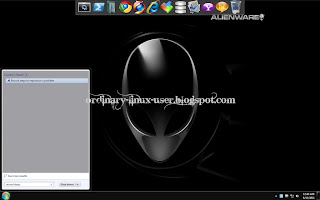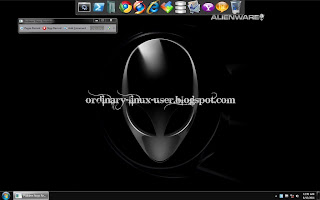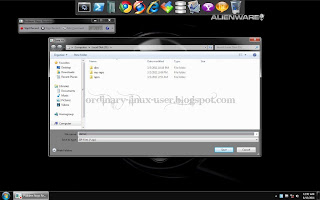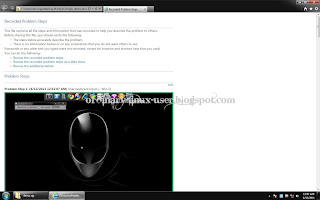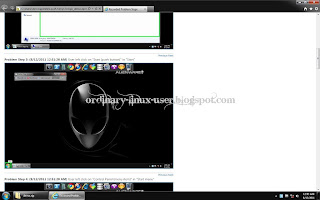$ sudo apt-get install gnome-shell gnome-tweak-tool2) Install Cantarell font
- Download font from here
- Copy font into /usr/share/fonts folder
- Run command below:
$ sudo fc-cache -f -v3) Gnome-tweak-tool settings
- Desktop - turn off everything
- Fonts:
- Default font - Cantarell
- Window title font - Cantarell Bold
- Shell - Arrangement of buttons on the titlebar - All
- GTK+ theme - Adwaita (default)
4) Remove overlay scrollbars
$ sudo apt-get remove overlay-scrollbar liboverlay-scrollbar3-0.2-0 liboverlay-scrollbar-0.2-05) Fix Alt+F2
- Go to System Settings -> Keyboard -> Shortcuts -> System, remapping Alt+F2 to Show the run command prompt.
6) Disable Global Menu
$ sudo apt-get remove appmenu-gtk3 appmenu-gtk appmenu-qt7) Change LightDM background via LightDM Manager
- Download LightDM Manager from here.
- Install dependencies (not sure why we need to do this manually on 11.10)
- Install LightDM Manager
$ sudo apt-get install python-launchpad-integration gtk2-engines-pixbuf
$ sudo dpkg -i simple-lightdm-manager_0.2-public7_all.deb
8) Fix on Conky script to make it work with GNOME Shell (credit to sgaap) own_window_class Conky
own_window yes
own_window_type conky
own_window_transparent yes
own_window_hints undecorated,below,sticky,skip_taskbar,skip_pager