I've created a table in SQL server 2008, then decided to change one of the column size from varchar(10) to varchar(50). When I try to save the changes I'm getting the error below:
"Saving changes is not permitted. The changes you have made require the following tables to be dropped and re-created. You have either made changes to a table that can't be re-created or enabled the option Prevent saving changes that require the table to be re-created."
Solution:
In Management Studio, go to Tools -> Options then go to the Designer Page and uncheck "Prevent saving changes that require table re-creation".
A blog by an ordinary Linux user who uses Windows in his day job.
Monday, August 30, 2010
Thursday, August 26, 2010
Installing VMware Player 3.1.1 on Ubuntu 10.04...
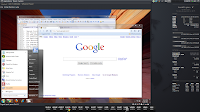
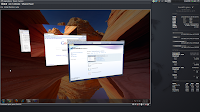
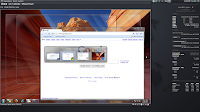
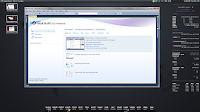
Screenshots...
1) Install build-essential and linux-headers (for my case I skip this step because I had these two packages installed before)
$ sudo apt-get install build-essential linux-headers-`uname -r`2) Change the installer mode
$ chmod +x ./VMware-Player-3.1.1-282343.x86_64.bundle3) Execute the installer
$ gksudo bash ./VMware-Player-3.1.1-282343.x86_64.bundleWhen popup appear, click Install.
Note:
Tested on Ubuntu 10.04 Lucid Lynx and Linux Mint 10 64-bit.
Update (20/11/2010)
Command to uninstall.
sudo bash vmware-installer -u vmware-playerUpdate (01/03/2011)
Tested VMWare Player 3.1.3 on Linux Mint 10 64-bit
Connecting SQL Server 2008 from VS 2005 server explorer...
You need to install Service Pack 1 for Visual Studio 2005. The installer can be obtain from here.
Then install Visual Studio 2005 Update for SQL Server 2008 support.
Done.
Then install Visual Studio 2005 Update for SQL Server 2008 support.
Done.
Wednesday, August 25, 2010
Installing latest ATI display driver on Ubuntu...
Before start, please uninstall the previous version driver if there's any because the installer doesn't have the capability to auto uninstall. Otherwise proceed to installation step.
To uninstall, open terminal and run this command:
To install, open terminal, go to the installer location and run this command:
Note:
I did the installation process in "recovery mode". That's the only way the correct driver will get install. Otherwise it'll use the previous existing driver (sucks!!!).
Honestly, I hate ATI graphic card. The only reason I'm using it is because I urgently need a laptop and Dell doesn't have an option other than Mobility Radeon HD 4xxx series for it Studio XPS product line.
It's a shame that my ATI card with 1 GB memory can't even get the effects below to work but my NVidia 7600 GS with 256 MB memory perfectly can. ATI driver for Linux really sucks!!!!
1) Win 7 virtual machine on VMWare Player with Accelerate 3D graphics option on, is not working in fullscreen mode
2) Compiz Blur effect not working
3) Compiz Water effect not working
4) Compiz Fire effect not working
Update (28/03/2011)
I've been using CCC version 10.10 with driver packaging version 8.783 on Linux Mint 10 64-bit. So far it's the best driver. All the effect mentioned above working as expected (especially Gaussian blur). For VMWare machine with Aero effect to work on fullscreen, need to disable Compiz.
Update (11/10/2011)
For 64-bit installer to work, you must install the 32-bit library (ia32-libs).
To uninstall, open terminal and run this command:
$ cd /usr/share/ati
$ sudo sh ./fglrx-uninstall.shThen restart your machine.To install, open terminal, go to the installer location and run this command:
$ sudo sh ./ati-driver-installer-Follow the instruction. Once completed run this command:.run
$ sudo /usr/bin/aticonfig --initialRestart your machine.
Note:
I did the installation process in "recovery mode". That's the only way the correct driver will get install. Otherwise it'll use the previous existing driver (sucks!!!).
Honestly, I hate ATI graphic card. The only reason I'm using it is because I urgently need a laptop and Dell doesn't have an option other than Mobility Radeon HD 4xxx series for it Studio XPS product line.
It's a shame that my ATI card with 1 GB memory can't even get the effects below to work but my NVidia 7600 GS with 256 MB memory perfectly can. ATI driver for Linux really sucks!!!!
1) Win 7 virtual machine on VMWare Player with Accelerate 3D graphics option on, is not working in fullscreen mode
2) Compiz Blur effect not working
3) Compiz Water effect not working
4) Compiz Fire effect not working
Update (28/03/2011)
I've been using CCC version 10.10 with driver packaging version 8.783 on Linux Mint 10 64-bit. So far it's the best driver. All the effect mentioned above working as expected (especially Gaussian blur). For VMWare machine with Aero effect to work on fullscreen, need to disable Compiz.
Update (11/10/2011)
For 64-bit installer to work, you must install the 32-bit library (ia32-libs).
Thursday, August 12, 2010
Ubuntu 10.04 on HP Mini 110, no wireless and audio from speakers...
Note (21/10/2011):
Settings below are not required for Ubuntu 11.10. Everything work out of the box.
Solution:
for wireless:
Download package from https://launchpad.net/~markus-tisoft/+archive/rt3090/+files/rt3090-dkms_2.3.1.3-0ubuntu0~ppa1_all.deb install and reboot.
for audio:
Run the command below then reboot
Update 14/11/2010:
Just found out that after updating the system, wireless is broken again. To fix this, reinstall rt3090-dkms package.
Settings below are not required for Ubuntu 11.10. Everything work out of the box.
Solution:
for wireless:
Download package from https://launchpad.net/~markus-tisoft/+archive/rt3090/+files/rt3090-dkms_2.3.1.3-0ubuntu0~ppa1_all.deb install and reboot.
for audio:
Run the command below then reboot
$ sudo apt-get install linux-backports-modules-alsa-lucid-generic
Update 14/11/2010:
Just found out that after updating the system, wireless is broken again. To fix this, reinstall rt3090-dkms package.
Monday, August 2, 2010
Installing Subversion server on Ubuntu...
I need a source control in my local network. No need for fancy http or https. Custom svn protocol should be sufficient.
1) Install Subversion
Tested on Ubuntu 10.04 64-bit and Linux Mint 10 64-bit.
1) Install Subversion
$ sudo apt-get install subversion2) Create directory for my repository
$ mkdir /home/dirn/svn
$ cd /home/dirn/svn
$ mkdir my-repo
3) Create repository by using svnadmin command$ sudo svnadmin create /home/dirn/svn/my-repo4) Create a new group called subversion
$ sudo groupadd subversion5) Add your username and www-data into the group
$ sudo usermod -a -G subversion www-data
$ sudo usermod -a -G subversion user_name
6) Set permission $ cd /home/dirn/svn
$ sudo chown -R www-data:subversion my-repo
$ sudo chmod -R g+rws my-repo
7) Edit svnserve.conf file$ nano /home/dirn/svn/my-repo/conf/svnserve.conf8) Uncomment the following line and save the file
# [general]9) Edit passwd file
# password-db = passwd
$ nano /home/dirn/svn/my-repo/conf/passwd10) Add your svn username and password and save the file
username = password11) Run svnserve service
$ svnserve -d --foreground -r /home/dirn/svn12) To access the project repository, run the following command
$ svn co svn://hostname/my-repo my-repo --username user_nameNote:
Tested on Ubuntu 10.04 64-bit and Linux Mint 10 64-bit.
Subscribe to:
Posts (Atom)